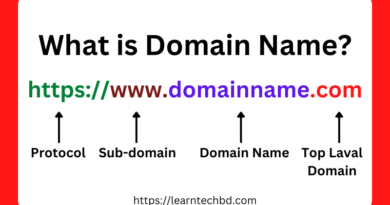HOW TO USE ADOBE PREMIERE PRO
Adobe Premiere Pro is a powerful video editing software used by professionals and enthusiasts alike. Whether you’re a beginner or an experienced editor, Adobe Premiere Pro offers a wide range of features to help you create stunning videos. In this guide, we’ll walk you through the basics of using Adobe Premiere Pro, from getting started to advanced editing techniques.
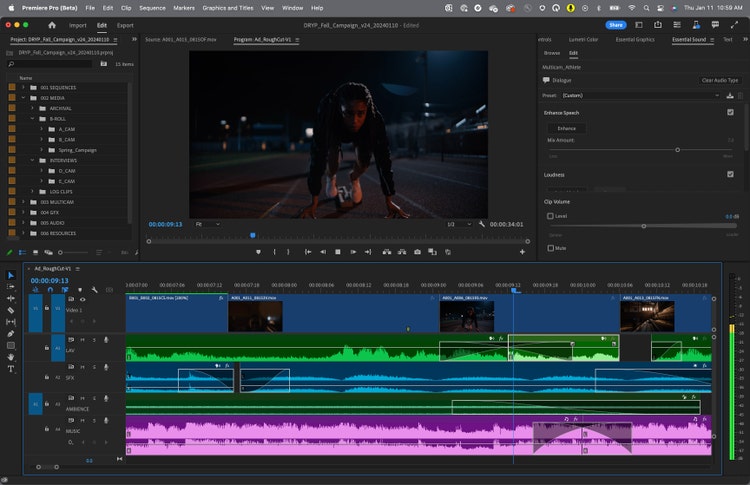
1. Introduction to Adobe Premiere Pro
Adobe Premiere Pro is part of Adobe Creative Cloud and is widely used for video editing, motion graphics, and post-production. It offers a seamless workflow with other Adobe software like After Effects and Photoshop, making it a preferred choice for many filmmakers and content creators.
2. Getting Started with Adobe Premiere Pro
Installation and Setup
To start using Adobe Premiere Pro, you’ll need to download and install the software from the Adobe Creative Cloud website. Once installed, you can launch the program and start a new project.
Interface Overview
The interface of Adobe Premiere Pro is divided into several panels, including the Project panel, Timeline panel, and Preview panel. Familiarizing yourself with these panels is essential for efficient editing.
Importing Media
Before you can start editing, you’ll need to import your media files into Adobe Premiere Pro. You can do this by clicking on the “File” menu and selecting “Import” or by dragging and dropping your files directly into the Project panel.
3. Editing Basics
Timeline Basics

The Timeline panel is where you’ll arrange and edit your clips. You can drag and drop clips onto the timeline, trim them, and rearrange them to create your desired sequence.
Trimming Clips
Adobe Premiere Pro offers several tools for trimming clips, including the Ripple Edit tool and the Trim tool. These tools allow you to trim your clips quickly and accurately.
Adding Transitions
Transitions are used to smooth the transition between two clips. Adobe Premiere Pro offers a wide range of transitions, including cuts, dissolves, and wipes, to add visual interest to your videos.
4. Advanced Editing Techniques
Keyframing
Keyframing allows you to animate properties such as scale, position, and opacity over time. This can be useful for creating effects like motion graphics and animated titles.
Effects and Filters
Adobe Premiere Pro offers a variety of effects and filters that you can apply to your clips. These include color correction tools, blur effects, and stylization effects to enhance your video’s look.
Color Correction
Color correction is an essential part of the editing process, and Adobe Premiere Pro offers powerful tools for adjusting the color and tone of your clips. You can use the Lumetri Color panel to make precise color adjustments.
5. Audio Editing

Adding and Adjusting Audio
Adobe Premiere Pro allows you to add audio tracks to your timeline and adjust their volume levels. You can also add effects like reverb and equalization to enhance your audio.
Audio Effects
In addition to basic audio editing tools, Adobe Premiere Pro offers a variety of audio effects that you can apply to your clips. These include noise reduction, pitch shifting, and time stretching.
6. Exporting Your Project
Export Settings
Before exporting your project, you’ll need to configure the export settings. Adobe Premiere Pro offers a variety of presets for different output formats, or you can customize your settings for more control.
Export Formats
Adobe Premiere Pro supports a wide range of export formats, including MP4, AVI, and MOV. You can choose the format that best suits your needs based on your project’s requirements.
7. Tips and Tricks for Efficient Editing
- Use keyboard shortcuts to speed up your workflow.
- Organize your project files in the Project panel for easy access.
- Use adjustment layers for applying effects to multiple clips.
- Utilize the Essential Graphics panel for creating and editing motion graphics.
Conclusion
Adobe Premiere Pro is a versatile and powerful video editing software that offers a wide range of features for creating professional-quality videos. Whether you’re a beginner or an experienced editor, Adobe Premiere Pro has the tools you need to bring your vision to life.
FAQs
- Is Adobe Premiere Pro free?
- Adobe Premiere Pro is not free; it is a part of Adobe Creative Cloud, which requires a subscription.
- Can I use Adobe Premiere Pro on a Mac?
- Yes, Adobe Premiere Pro is compatible with both Windows and Mac operating systems.
- Does Adobe Premiere Pro require a powerful computer?
- While Adobe Premiere Pro can run on a variety of hardware, a more powerful computer will provide a smoother editing experience, especially when working with high-resolution footage.
- Can I edit audio in Adobe Premiere Pro?
- Yes, Adobe Premiere Pro includes tools for editing and enhancing audio tracks.
- Can I use Adobe Premiere Pro for editing YouTube videos?
- Yes, many YouTubers use Adobe Premiere Pro for editing their videos due to its powerful features and integration with other Adobe software.