HOW TO USE GOOGLE DOC
HOW TO USED GOOGLE DOC
Certainly! Google Docs is a web-based word processor offered by Google. It allows users to create and edit documents online while collaborating with others in real-time. Here’s a brief guide on how to use Google Docs effectively:

1. Access Google Docs:
- Open your web browser and go to Google Drive (drive.google.com).
- Sign in with your Google account or create one if you don’t have one already.
- Once signed in, click on the “+ New” button and select “Google Docs” from the drop-down menu to create a new document.
2. Interface Overview:
- The Google Docs interface includes a menu bar, toolbar, document area, and comments section.
- The menu bar contains options for file management, editing, formatting, and more.
- The toolbar provides quick access to commonly used formatting tools such as font style, size, alignment, and indentation.
3. Writing and Editing:
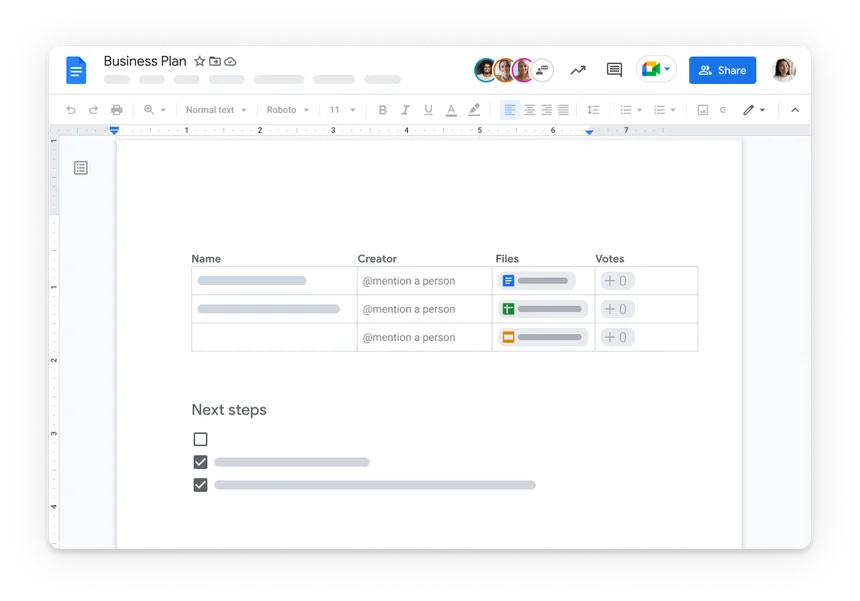
- Start typing to add content to your document. Google Docs automatically saves your changes as you type.
- Use the toolbar options to format text, add links, insert images, create lists, and apply styles.
- Collaborate with others by clicking the “Share” button in the top-right corner. Enter the email addresses of collaborators and set their permissions (view, edit, comment).
4. Revision History:
- Google Docs keeps track of changes made to your document over time.
- To view the revision history, go to File > Version history > See version history. You can see who made each change and revert to previous versions if needed.
5. Collaboration:
- One of the key features of Google Docs is real-time collaboration. Multiple users can edit the same document simultaneously.
- Collaborators can leave comments, suggest edits, and chat with each other within the document.
6. Importing and Exporting:
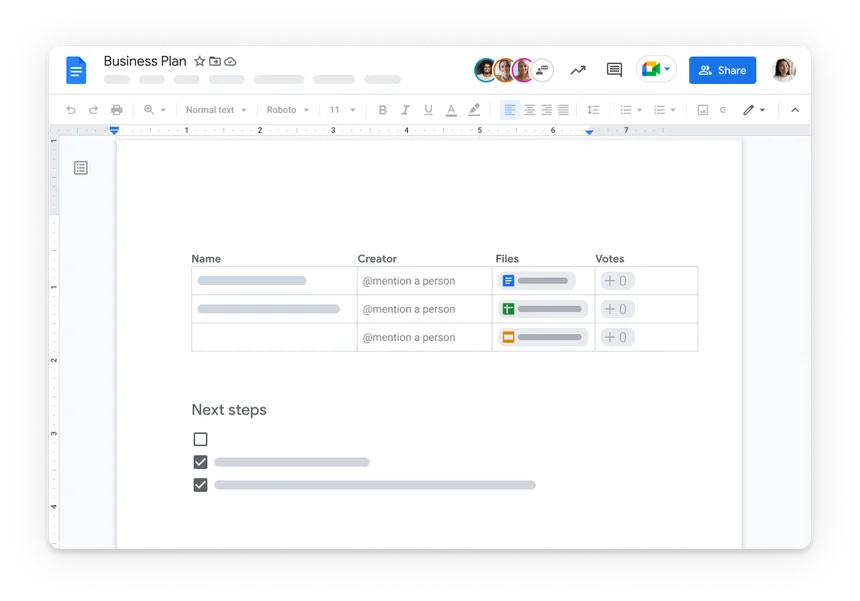
- You can import existing documents into Google Docs by going to File > Import.
- Export your document to various formats such as PDF, Word, or plain text by going to File > Download as.
7. Add-ons:
- Extend the functionality of Google Docs with add-ons. Go to Add-ons > Get add-ons to browse and install add-ons for tasks like citation management, document signing, and more.
8. Mobile Access:
- Access and edit your documents on the go using the Google Docs mobile app, available for Android and iOS devices. The mobile app offers many of the same features as the web version, allowing you to work on your documents anytime, anywhere.
Google Docs provides a simple and intuitive platform for creating and collaborating on documents online. Whether you’re working on a school project, drafting a business proposal, or writing a blog post, Google Docs makes it easy to create, edit, and share documents with others.





