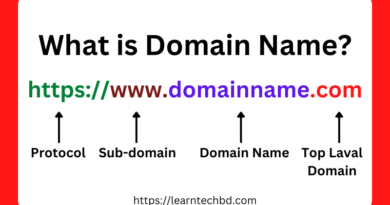HOW TO USEPHOTOSHOP
HOW TO USED PHOTOSHOP
Photoshop is a powerful tool for image editing and manipulation. Here’s a concise guide on how to use it effectively:

- Navigation: Familiarize yourself with the workspace. Use the toolbar on the left to select tools. The options bar at the top changes based on the tool selected. Navigate around the canvas using the hand tool or zoom tool.
- Opening Files: To open an image, go to File > Open. Select the image you want to edit from your computer and click Open.
- Basic Editing: Use tools like Crop, Rotate, and Straighten to adjust the composition of your image.
- Layers: Understand the concept of layers. Layers allow you to stack different elements of your design independently. Use the Layers panel to add, delete, or rearrange layers.
- Practice: The more you practice, the more proficient you’ll become. Experiment with different tools and techniques to discover what works best for you.
- Selection Tools: Master selection tools like Marquee, Lasso, and Magic Wand for isolating specific areas of your image.
- Editing Tools: Experiment with editing tools like Brush, Eraser, and Clone Stamp for retouching and altering images.
- Adjustments: Explore adjustment options like Brightness/Contrast, Levels, and Hue/Saturation to tweak the overall appearance of your image.

Filters: Apply creative effects using filters. Photoshop offers a wide range of filters such as Blur, Sharpen, and Distort.
- Text: Add text to your designs using the Text tool. Customize font, size, color, and alignment options from the options bar.
- Save Your Work: Once you’re satisfied with your edits, save your work. Go to File > Save As to save in Photoshop format (.psd) for future editing. Use File > Export > Export As to save in various formats like JPEG, PNG, or GIF.
- Keyboard Shortcuts: Learn essential keyboard shortcuts to speed up your workflow. For example, Ctrl + Z (Cmd + Z on Mac) to undo, Ctrl + C (Cmd + C) to copy, and Ctrl + V (Cmd + V) to paste.